- Discover CSUB
- |
- Academics
- |
- Admissions
- |
- Student Life
- ASI (Student Government)
- Antelope Valley Campus
- Bookstore
- Campus Dining
- Campus Programming
- Career Education and Community Engagement (CECE)
- Children's Center
- Counseling Center
- Graduate Student Center
- Health Center
- Housing and Residence Life
- Services for Students with Disabilities
- Student Financial Services
- Student Organizations
- Student Recreation Center
- Student Rights and Responsibilities
- Student Union
- Vice President for Student Affairs
- Wellness
- |
- Athletics
- |
- News & Information
Why isn't my ProCard Report printing?
The most common reason is the printer icon button was not clicked before clicking the Process Monitor link (Process Monitor). However, other reasons are:
- On the Process List screen, the Name and Type fields are not blank. Remove the information in these fields and click Refresh.
I clicked on process monitor and the process list page appears. What do I need to do now to get to my report?
Click the Refresh button until the Run Status shows Success and the Distribution Status shows Posted. Click the Details link and you will be taken to the Process Detail Screen. Click the View Log/Trace link and you will be taken to the File List Screen, you should see three documents listed there. Select the file that ends in .pdf (typically the second file).
I followed all the steps in the guide an am able to view my report, but I don't see a printer icon to print my report.
Move your cursor (mouse) to the bottom of the screen. A gray menu will then appear. Select the printer icon to print the report to your local printer. You can also save the report from this menu.